How to Make a Mobile Deposit
To sign up for Mobile Deposit, you must agree to the Mobile Deposit Terms & Conditions and complete the appropriate agreement or application. There are different applications for personal/consumer accounts and business accounts. Business Mobile Deposit services must be approved by a Credit Officer at the bank.
Once the application is approved and Mobile Deposit is activated on your TGB Mobile account, the Deposit Icon will appear on the Home screen.
Remember to endorse your check before beginning the deposit process. Note: All checks deposited through Mobile Deposit should be endorsed as follows: For Mobile Deposit Only, Texas Gulf Bank, Account # ________, Your Signature
Depositing a Check
Step 1: Select Deposits from navigation menu and select Deposit a Check.
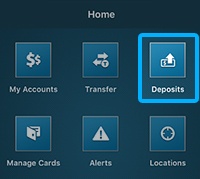
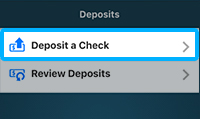
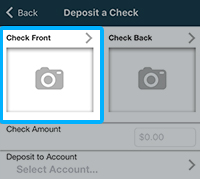
Step 2: Tap Check Front.
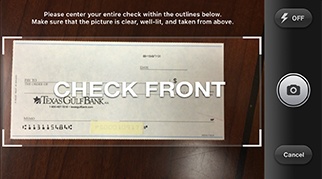
Step 3: Take a clear picture of the entire check by lining it up within the brackets. Tap Use.
Step 4: Tap Check Back.
Step 5: Take a clear picture of the entire check back by lining it up within the brackets. Tap Use.
Step 6: Enter check amount and select account for deposit. Tap Deposit.

Reviewing a Deposit
Select Review and tap Details next to desired deposit. Information such as deposit date, amount, and account displays along with options to view front and back check images.
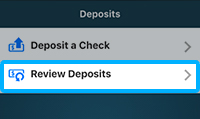
![[bgimage]](http://18.204.60.74/wp-content/themes/texas-gulf-bank/assets/images/background-image.jpg)